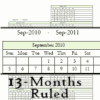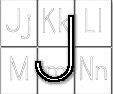Donna Young's Homeschool V-Planner - Grading Terms
Setting up Grading Terms
High School V Planner News - The High School V Planner is ready for use. The planner may be downloaded from the members area labeled that is labeled "V Planner." I encourage all V Planner users to subscribe to the V Planner Newsletter. That may be done via your Member's home page.
![]() RSS Feed |
RSS Feed | ![]() Member Login
Member Login
Setting up Terms in V Planner V2.5
School terms are set up at one place in version 2.5.
 The image on the left is a screen shot of the worksheet Terms as it looks today. If you click on the image, you can see a full sized version of it.
The image on the left is a screen shot of the worksheet Terms as it looks today. If you click on the image, you can see a full sized version of it.
I have included the TermDate Calculator in the V Planner and if you use it, the dates that it gives you will appear on the Terms worksheet.
This is simple, decide the term dates and marked each one accordingly. This still means typing a lot of 1's, 2's, etc, but this is done only on this sheet. As you set up the Terms worksheet, your information is carried over into all of the S-Sheets. Additionally, half of the work involved in setting up the term grade calculators will also be finished.
 Do I have to use Terms worksheet in V2.5?
Do I have to use Terms worksheet in V2.5?
Yes. Please do not overwrite the formulas in the S-Sheets in an effort to overwrite how the terms are set up in the different S-Sheets. If you do, you will break the Bump column's ability to keep term dates attached to the dates.
The following only applies to V Planner V2 and V2 Hacked-D.
A grading term in the V Planner is a span of time in which, at minimum, grades and attendance are counted. The V Planner supports up to 6 grading terms. A grading term is created in the S-Sheets by placing numbers in column D. A series of 1's will cause the grades in the same rows to the left to become counted during term 1 if the columns are activated by the Term 1 calculator. I hope that I do not make this sound complicated because it isn't. If, before reading further, you would like to see a video of - Defining term 1 in Column D, then activating grade columns in the term 1 calculator go here: V-Planner - Videos - S-Sheet Setting up a Grading Term
This article is about the TERM column, so I will focus on that for the next big of explaining.
Define / Setting Terms - Rules
- The term number being typed whether it is 1, 2, 3, etc. must be typed in a continuous series for all of the rows to which you define the term.
For instance type this (without the commas) to define term one in row after row after row until you have enough of them for term 1 --> 1, 1, 1, 1, 1, 1, 1, 1, 1, 1, 1, 1, 1, 1, 1, 1, 1, 1, 1, 1, 1, 1, 1, 1, 1, 1, 1, 1, 1, 1, 1 (see image below or/and video linked above). This probably sounds like a crazy way to do it, but that is how I made it. The formula in the term calculators look for those 1's and 2's .. ONLY those grades in the activated cells that have a term assigned to the rows will be picked up for grade averages and the grade cards. So- enter the numbers, each group of the same number, without spacing rows. - Don't do this -> 1,1,1,1,1, 2,2, 1,1,1,1,1,1 <- See the 2's mixed in with the 1's? Don't do that.
That is all for the rules unless I am forgetting something - see it is actually easy. The hard part is answering the questions that you must ask yourself.
Define / Setting Terms - Questions to Ask Yourself
- How many terms does this student use?
[I recommend a minimum of 2 terms so that you can print a grade card. The V Planner supports up to 6 grading terms.] - Will the student use the same number of terms per subject?
[A case in which a student might need less grading terms for a subject is if that subject is a semester long class.] - How many rows should I set aside for each term?
[For your reference- there are 221 rows in all.]

The Next Step
Once you have added all of the 1's, 2's, etcetera, (or, at the very least, have added some 1's), you can add the first date in Column E - assuming that you have set your school calendar in Days. The dates in column E should be selected from the drop-down lists. The drop-down list in Column E is a list of your official school dates. If those are not yet set, go to the Days Tab and set up your school calendar. If you do not want to set any of the dates yet, move to the Term Calculators and set up some grade columns.
In case I have not mentioned this - terms do not ALL have to be set up in the beginning. Set up a least one term. It is okay to add the term number along-side the lesson as you progress through the school year.
The V Planner is supposed to lighten your load, so don't do anything that you don't have to do.
![]() On the other hand, it is okay to set up all the terms if you want to - the V Planner isn't supposed to make you nuts, so don't do anything that goes against any obsessive planning tendencies.
On the other hand, it is okay to set up all the terms if you want to - the V Planner isn't supposed to make you nuts, so don't do anything that goes against any obsessive planning tendencies.
Donna Young
March, 2012
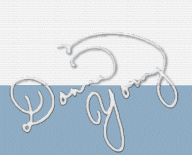
You are at DonnaYoung.org, online since 1998. Thank you for visiting my website. Donna Young

 A Color Study
A Color Study Lab Write-up
Lab Write-up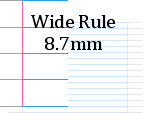 I moved the "Standard" lined paper to its own page
I moved the "Standard" lined paper to its own page