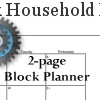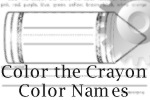Donna Young's High School V-Planner - 1st
The 1st Help File to Read
High School V Planner News - The High School V Planner is ready for use. The planner may be downloaded from the members area labeled that is labeled "V Planner." I encourage all V Planner users to subscribe to the V Planner Newsletter. That may be done via your Member's home page.
![]() RSS Feed |
RSS Feed | ![]() Member Login
Member Login
Setting up the High School V Planner
| Step 1 | Go to Data and fill in as much as you know for the current school year. Do not fill in the data for the other 3 years. |
| Data | |
| Step 2 | Go to Days and "X" all of the school days. If you need to use at a school calendar to set this up, go to Printable School Calendars and select a calendar; print it. |
| Days | |
| Step 3 | Go to Terms and enter the beginning date for each grading term. |
| Terms | |
| Step 4 | Go to the S-Sheets that you will be using. Enter the lesson plans, one per row in Column B. Use Column C - Teacher's Notes can be used for either teacher's notes, comments, or more lesson plans. |
| "S" Sheets | |
| Step 5 | Set up the Term Grade Calculators that are on the S-Sheets. To do that, enter the grade weight and grade weight names in the designated cells. |
| Term Calculators |
Donna Young
March 2012

Terminology
Sheet or Worksheet: A "page" in the v-planner
Workbook: All of the worksheets in the v-planner
Tab: Tabs are at the bottom of each worksheet. Tabs are used for navigating a workbook. If the Tabs are hidden, press this keyboard shortcut to maximize the workbook: CTRL F10
Please do not rename the Tabs, if you do, then you will break the hyperlinks that are for that worksheet.
I'm going to repeat this over and over.
Navigating the V Planner
There are a few ways to navigate the workbook.
- Tabs are the typical way to navigate, but because there are 75 worksheets, many tabs will be out of sight in either direction. Use the sheet navigation arrows that are on the bottom left of the workbook to make the tabs shift to one side or the other while remaining on the same worksheet.

If you do not see the TABS, then maximise the workbook (windows shortcut to maximize workbook is CTRL F10) - Right-click the sheet navigation arrows
 to bring up a list of sheets.
to bring up a list of sheets. - I have inserted hyperlinks throughout the worksheets to aid in navigating. The sheet with the most complete set of hyperlink is the Today sheet (pictured on the right). If you change the names of the Tabs in the workbook, you will break the hyperlinks, so please do not change the names of the tabs.
Backing up Your V Planner
Please back-up your planner. Keep several back-up copies. How? Back-up to a device that is external such as an external hard-drive, a usb "stick", a memory card, a second computer in your network. If you have the space, create 5 folders on an external device, name each one after a day of the week (Monday, Tuesday, ...). Back-up / overwrite a file on each of the days, each week or each time you update your planner. In this way, you will have 5 recent copies of your planner.
Managing / Saving Your Lesson Plans for Later
The easiest way to save your lesson plans for later is to copy them from the v-planner and paste them into a text file. Later, lesson plans can be copied and pasted from the text files into the "S" sheets. (A text file uses the extension TXT and text files are created with programs such as notepad.)
Donna Young
July 21, 2012
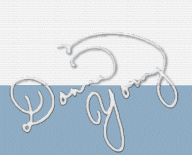
You are at DonnaYoung.org, online since 1998. Thank you for visiting my website. Donna Young

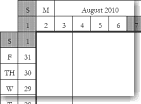 While getting the site-cd updated I noticed the super-nifty "Surrounded by a Calendar" row planners
While getting the site-cd updated I noticed the super-nifty "Surrounded by a Calendar" row planners
 Cube Templates
Cube Templates