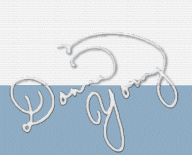12-16 Lab WU: About the Grade Blocks
![]()
Each of the 12 worksheets in my 12-16 Lab WU Grader has 16 grade blocks into which scores and points are entered. Each of the 16 grade blocks can be adjusted to suit the work. What sort of work?
16 Grade Blocks per Worksheet (1-12)
Each worksheet (1-12) is laid out for quarterly averages. Each quarter contains 4 grade blocks but you do not have to use all four of the grade blocks for each quarter.
Each grade block can average scores for—
- Work from one chapter -- assuming the book has 16 chapters or less
- Work from 1/16th of the school year
A Screenshot of One Grade Block
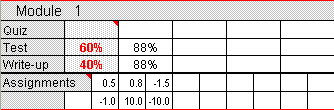
- The top 3 rows that are labeled: Quiz, Test, and Write-up make up the 3 weighed parts of the grade block
- You do not have to use all 3 rows, but the total weight entered into the rows that you are going to use must equal 100%.
- In the lower 2 rows labeled Assignments, extra credit, negative credit, or points may be added.
- For more information about grades, see Adding Grades.
Parts of Each Grade Block
In this section I will describe each part of the grade blocks.
Name the Blocks
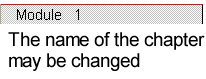
Each grade block has a title and unless the default title "Module" is correct, the Grade Block titles should be changed.
Reference Names for the Grade Rows
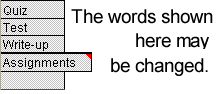
The words shown here, Quiz, Test, Write-up and Assignments are reference names for the grade rows. The purpose of the names is to remind you of the kind of scores that should be entered into the cells in the different grade rows. The reference names may be changed or left blank. If you do not want to enter names, then read the next part.
More on the Grade Row Names

If you prefer to let the percentages be the "name" for the grade rows then you may leave the name cells blank.
Pictured Above: If you label the rows as shown in the illustration above, 10%, 50%, and 40%, then each score entered in a particular grade row will count that percentage toward the grade average for that grade block.
The Sum of the Grade Weight Percentages Must Equal 100%

- Decide how many weighted parts are in this "chapter."
- If you have more than three, you will need to use a different grader.
- Enter the percentage for each row that you plan to use.
You do not have to use all three rows. !!Grades entered into a row that has no percentage will not count toward the grade. - When the percentages do not equal 100% or 0 an alert message will appear on the right until the grade block is set correctly.
Two Grading Scenarios for which this Grader is not Designed: Below are a couple of grading scenarios that this grader is not designed for, but might work.
- One is that you can ignore the alert message and set the percentage total to less than 100% and use the points in the Assignments areas to round out the grade. (This system is based on 100 = 100).
- Or you can leave the weight values blank in the first 3 grading rows and go with a points only system by entering points in the "Assignments" area, but remember, in this grader, 100 points = 100%. The grader is not actually set up to be a points-only grader.
Adding Grades to Grade Rows
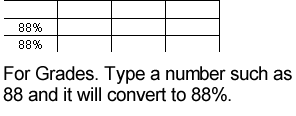
Adding grades to the grades rows is simple. Type the grade (any number over 0) and it will convert to a percentage.
Assignments
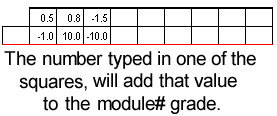
The are labeled Assignments consisting of two rows of cells is sort of like an extra credit area. I have included an excessive amount of squares in the two rows; however they are here if you need them. To use them, type a number, it can be a one, or a negative one. It can be a fraction or a negative fraction. The numbers entered in those little squares are added to the grade. Remember though, using this feature makes it possible for a student to make over 100%. Use wisely.
Edited: DY August, 01, 2015

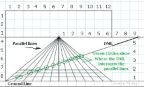

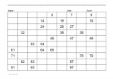 On the page linked above, I added 51 new 100-number charts.
On the page linked above, I added 51 new 100-number charts.