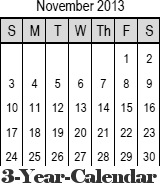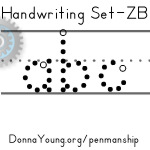Lesson Plan Columns to Planners
Latest Version - V Planner V4.3V Planner 4.2, High School V Planner V4.2, and Homeschool Lesson Planner V4 are ready for use. Download from the Member's area. ![]()
This applies to V Planner V3 and High School V Planner.
Three Columns for Lesson Plans
Beginning with V Planner V3 and High School V Planner, the S-Sheets (subject sheets) have three columns where you may enter lesson plans. The columns are labled: Column One, Column Two, and Column Three. Under each lable is a blank space where you may type a heading. The heading is not picked up anywhere in the planner, it is just something that can be for your reference.

How the Lesson Plan Columns are Handled at the Lesson Planners
Before entering lesson plans it is important to understand how the lesson planners handle the lesson plan columns. Please view the short video below to help with gaining that understanding.
There is one point that I want you to know and this is important - The other two lesson plan columns will always "stick" to the first column. By stick I am referring to the two systems that manage lesson plans. The two systems (DS and NS) manage the lesson plans in the entire row and not the individual columns.

Video - 1:27 Minutes
V Planners: V3 and High School
Video: The video is shown on this page smaller than its original size. Click on the box in the lower right corner of the video to make it display full screen. This video is also listed at the Videos page and from there it is shown full size.
Summary as Points
- One cell is one item no matter how much data is in the cell.
- A formula in each of lesson planner cells will pick up the lesson plans from the 3 columns from a certain row in the S-Sheets and will display the lesson plan(s) in particular cells in the lesson planner.
- The formula that looks for lesson plans does not care if you are using one column or all three - however -
- The formula will attach the check-off box (cell A1) to the content of each column.
 Additionally, columns may be hidden at the lesson planner by selecting "H" for columns 1, 2, and 3. H stands for Hide, S stands for Show.
Additionally, columns may be hidden at the lesson planner by selecting "H" for columns 1, 2, and 3. H stands for Hide, S stands for Show.
Using the Lesson Plan Columns
Keeping in mind how lesson planner formulas treat the columns, you might be able to decide if you want to use the other two lesson plan columns and how you might like to use them. One obvious way to use the columns is by attaching extras parts of work to a school day for the particular class. There are examples of this in the Beta versions of the V Planners. Another example is to use one of the other columns for teacher's notes. Read more below.
Teacher's Notes and Planner
If you need a teacher planner, then decide which column to use and then always use that column for teacher's notes.
For instance:
- Use Column 3 for Teacher's Notes
- Go to the lesson planner of your choice (Block, List, AU, AllBlock - But not the C Planner)
- Make a copy of the lesson planner by right-clicking the tab, selecting Move or copy, and then check the Create a copy box .. Ok.
- Rename the tab as you wish
- Now you have a Teacher Planner for at least one student - depends on which lesson planner you copied.
 If you do not want the teacher's notes to show on the student planner, then hide column 3 on the student's planner on the subjects for which you are using column 3 for teacher's notes.
If you do not want the teacher's notes to show on the student planner, then hide column 3 on the student's planner on the subjects for which you are using column 3 for teacher's notes.- On the Teacher's Planner, show or hide lesson plan columns as desired.
Donna Young
Updated
About the V-Planner
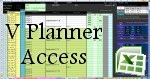 The V Planner is a spreadsheet file in xls and xlsx format. To use the file, you must have Microsoft Excel on your computer. The V Planner is available from YoungMinds web site. YoungMinds is online via a subscription and on Donna Young's Site-CD.
The V Planner is a spreadsheet file in xls and xlsx format. To use the file, you must have Microsoft Excel on your computer. The V Planner is available from YoungMinds web site. YoungMinds is online via a subscription and on Donna Young's Site-CD.
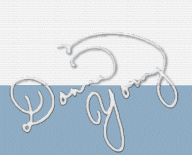
You are at DonnaYoung.org, online since 1998. Thank you for visiting my website. Donna Young

 Pipe-Cleaner Candy Canes
Pipe-Cleaner Candy Canes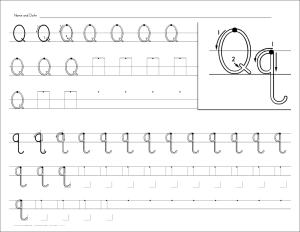 Handwriting practice worksheets in a font style that is similar to handwriting w/o tears.
Handwriting practice worksheets in a font style that is similar to handwriting w/o tears.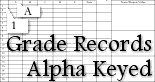 About Keys
About Keys