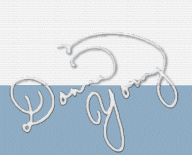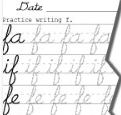DY's Chore Maker: Lists-Chore
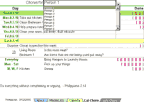 Lists-Chore is the other printable chore chart in DY's Chore Maker. It is not automatic, but it is flexible. In the sample, I have chores for one week, but that is not how it has to be, No, you can make it for two weeks—if all of the chores will fit. There are 38 rows for chores. That is only 38 chores—one chore per line. Lists-Chore gets all of its data from MasterLists, so if you don't see a particular item in the lists, go to MasterLists and add it to the list that it should go in.
Lists-Chore is the other printable chore chart in DY's Chore Maker. It is not automatic, but it is flexible. In the sample, I have chores for one week, but that is not how it has to be, No, you can make it for two weeks—if all of the chores will fit. There are 38 rows for chores. That is only 38 chores—one chore per line. Lists-Chore gets all of its data from MasterLists, so if you don't see a particular item in the lists, go to MasterLists and add it to the list that it should go in.
The one and only formula in Lists-Chore is the date at the bottom of the sheet. If you accidentally erase it , here is the code to put back into the cell.
Copy and paste this into cell B46: =TODAY() and then press enter.
Basic Steps for Each of the 38 Chore Rows
- Look at the name. Is it the right person? If not, then make it so via the drop-down list. Actually, this step is only done once per chart. Steps 2-4 are done for each chore row.
- Select a day of the week, no dates here.
- Select a place or leave this blank.
- Select a chore.
- Select a check box style.
Do the steps 2-5 until you are finished.
After that ...
- Add the questions [1 or 2 questions] or make this blank
- Decide whether or not there will be an inspection, [if not, leave blank]
- And finally, add the quote.
- The line under the quote is open if you want to type something before printing.
Check print preview before printing. Rows and columns can be resized.
Move on the Lists-Chore (2), repeat above steps, move on to Lists-Chore (3), repeat above steps, and so forth. There is a Lists-Chore for all 8 of your people.
If you are making a copy of Cal-Chore, then be CERTAIN to protect the Cal-Chore sheets once you have made a copy. The formulas in Cal-chore are required!
Eight Copies Not Enough?
Here is how to make more copies of Lists-Chore [or even Cal-Chore]
-
FIRST - and this is Important - UN-Protect the sheet that you want to copy. If you do not unprotect the sheet, formulas will not be copied. But notice the word "Unprotect." If it says Protect instead of Unprotect, then it is already is unprotected. In the current version of Chores.xls, the Lists-Chore sheets are unprotected. That is because, in Lists-Chore, there is only one formula to destroy [the Printed on date] and that won't break the sheet. No biggy.
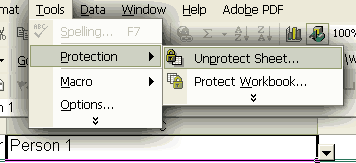
-
Right-Click the Tab. See the menu? Select Move or Copy
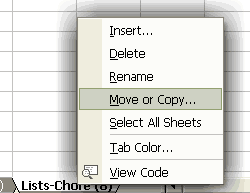
-
Make these selections - Move to End [in the case of copying Lists-Chore] and Create a Copy
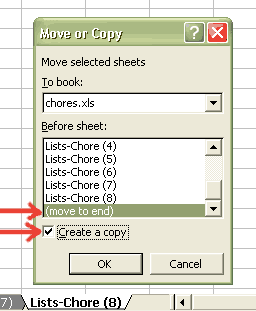
-
Protect the new sheet and the other sheet! Especially protect the sheet if you copied cal-chore.
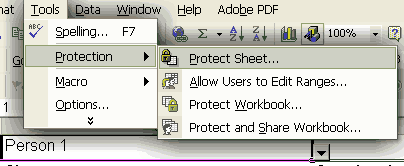
The Files
two formats - XLS and ODS1
1The ODS format opens with OpenOffice Calc. The formatting will not be very pretty on some of the sheets because I am not well versed in OOCalc. OpenOffice is an open source office suite and it is free. OpenOffice.org
[Read-Only] means that the file is being viewed from your temporary folder. Use "Save as" and save the file if you want to use it.
Usage
Copyright 2010 Donna Young, All Rights Reserved
This file may be downloaded only from Donna Young's web site or YoungMinds CD-Rom 2011.1 & newer.
Do not email, upload, or otherwise "send" this file; send your friends to Donna's Website.
This page is at
https://donnayoung.org/household/fullsize/xls-chore-chart-maker.htm
Donna Young, August 13, 2010

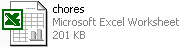
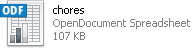
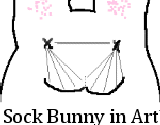
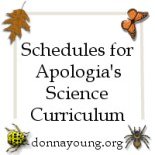 REAL Lesson Plans for some of the books published by Apologai Ministries
REAL Lesson Plans for some of the books published by Apologai Ministries Attendance H
Attendance H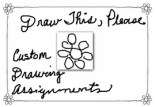 Drawing Assignments
Drawing Assignments