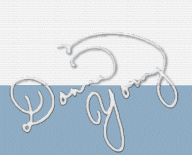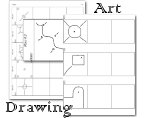DY's Chore Maker Cal-Chore
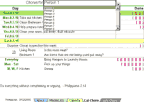 The Cal-Chore is one of the chore charts that you can print! Cal-chore is the most automatic chore chart in The DY Chore Maker. I really needed to have a video to show you how to use Cal-Chore, but I was unable to make one that wasn't fuzzy so we will manage with words and images. Read on please.
The Cal-Chore is one of the chore charts that you can print! Cal-chore is the most automatic chore chart in The DY Chore Maker. I really needed to have a video to show you how to use Cal-Chore, but I was unable to make one that wasn't fuzzy so we will manage with words and images. Read on please.
First of all, Click on the name. It might be Person 1 or it might be one of your people. Regardless, click on the name and choose a name from the list.
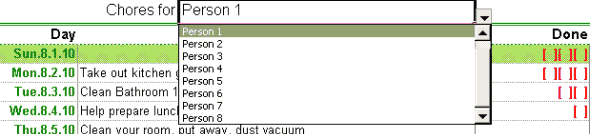
Next click on the first date on the upper chore chart [Cal-Chore has two chore charts]. Select the beginning date for this week's worth of chores.
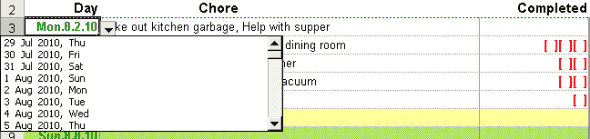
By now, you should see the coolness of excel. IF you entered chores in the Calendar for the week of the date that you selected, then those chores for THAT person will automatically fill the cells. Cool, huh? I used VLOOKUP along with MATCH to achieve this.
Now for the parts that are not automatic. The rest of the data that you will select comes from the MasterLists. 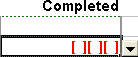
The "Completed" column- Select the amount of squares that are needed for each day. You can ignore this part and leave all of them blank or max all of them out at 7. Your choice.
The Inspection! Will you conduct an inspection? Will you go peek in the drawers to see how neatly your little chore doers arranged their socks? If so, then select the drop-down for that. If not, select the Blank Space so that it will not be on the list.
The Questions! You have room for two questions that you want your child to ask himself. For instance, if he cleaned his room, the question could relate to an element in his room, for instance, is everything put away? Can you see the floor? We want the child to consider and to notice the quality of his work. If the question that you need is not there, then go over the MasterLists and add it. It will then appear in the list.
Miscellany Chores- I know, these look a lot like repeating chores, but different sorts of chores could be placed here such as raking leaves, or picking up sticks, or not teasing your sister. You have 5 rows for these sorts of chores. These chores are from MasterLists in the Chores column. If you need something that is not there, go to MasterLists and add it.
And Finally The Quote- You are almost finished! The last item to select is the inspirational quote or you could add nothing. Go to MasterLists to add your favorite quotes.
The line under quotes is empty and you can type something there if you want to.
Move on the lower part of Cal-Chore, which is chart #2, and repeat everything above. Cal-Chore prints 2 charts. Check print preview before printing. Rows and columns can be resized if they need to be.
The Files
two formats - XLS and ODS1
1The ODS format opens with OpenOffice Calc. The formatting will not be very pretty on some of the sheets because I am not well versed in OOCalc. OpenOffice is an open source office suite and it is free. OpenOffice.org
[Read-Only] means that the file is being viewed from your temporary folder. Use "Save as" and save the file if you want to use it.
Usage
Copyright 2010 Donna Young, All Rights Reserved
This file may be downloaded only from Donna Young's web site or YoungMinds CD-Rom 2011.1 & newer.
Do not email, upload, or otherwise "send" this file; send your friends to Donna's Website.
This page is at
https://donnayoung.org/household/fullsize/xls-chore-chart-maker.htm
Donna Young, August 13, 2010

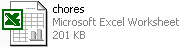
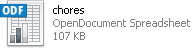
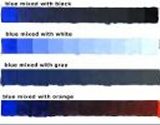
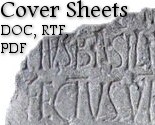 Cover Sheets
Cover Sheets Learning About Color
Learning About Color Gift Tags
Gift Tags