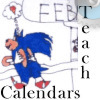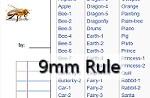V Planner V3, The Dynamic Term Average Record
Using the Dynamic Term Average Record
Latest Version - V Planner V4.3V Planner 4.2, High School V Planner V4.2, and Homeschool Lesson Planner V4 are ready for use. Download from the Member's area. ![]()
The Dynamic Term Average Record has a long name and sometimes I will refer to is as DTAR for short. I placed the DTAR at the top of each S-Sheet and because I froze the panes, it stays there. The Dynamic Term Average Record has a drop-down list in Column N. That is the only "control" on it, but it will help you immensely. The drop-down list contains the Grading Term numbers and selecting one will show you information from a particular Term Average Calculator for the term selected. That is not all that the Dynamic Term Average Record can do for you.

Terminology:
Activated Grade Column - In an active grade column, the last two rows will have a background color that matches the first two rows. The active grade column will expect scores and will trigger an error if no scores are entered during the grading term.
Current Term
In the upper part of the S-Sheets, a cell is formulated to let you know which Term Period you are currently in. In V2.5 that is in column C. In V3 that is in column H. I recommending setting the Dynamic Term Average Record (DTAR) to the current term when not using DTAR for non-current term purposes.
DTAR Shows You Where the Scores Go
The awesome usefulness of the Dynamic Term Average Record is pictured below in two screen-shots. Note- the images are from V2.5, but DTAR's function remains the same in V3. The Dynamic Term Average Record will highlight the Activated Grade Columns for the term selected in the drop-down list. Look at the two screen-shots below.


How is this useful to you?
This is how - When you need to add scores to the Activated Grade Columns, it is useful to see which grading columns are active for the current term. Just because there are 4 columns for scores does not mean that a score can be placed in any of the 4 columns. The Column must have been "activated" by a Term Calculator" before it can be used for scores. By selecting the Current Term on the Dynamic Term Average Record, you will be able to see which columns are activated for scores.
Grade Column Headings - The Dynamic Term Average Record also brings over your active grade column headings (grade column names). That helps identify which column takes which sort of score provided that you entered labels when setting up the Term Grade Calculators.
Scores count only when placed in Activated Grade Columns - It is important to place the scores in active columns. Scores that are placed in non-active columns will not count. They will not be picked up by the Term Grade Calculators and this is why using the Dynamic Term Average Record set at the current Term is useful to you.
Related Videos
 V-Planner - Videos - S-Sheets - The Dynamic Term Average Record
V-Planner - Videos - S-Sheets - The Dynamic Term Average Record
In the video I locate the active grade columns for each term by selecting term numbers at the Dynamic Term Average Record.
 V-Planner - Videos - S-Sheet Setting up a Grading Term
V-Planner - Videos - S-Sheet Setting up a Grading Term
In a minute and five seconds see how one grading term is set up. See a term grader set up with one column, then see one grade added. After that see the term grader changed to activate another grading column. Why it is related to the dynamic term average record - You can see the Dynamic Term Average Record in action as Term 1 is set up.
Donna Young
Updated
About the V-Planner
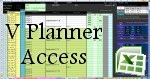 The V Planner is a spreadsheet file in xls and xlsx format. To use the file, you must have Microsoft Excel on your computer. The V Planner is available from YoungMinds web site. YoungMinds is online via a subscription and on Donna Young's Site-CD.
The V Planner is a spreadsheet file in xls and xlsx format. To use the file, you must have Microsoft Excel on your computer. The V Planner is available from YoungMinds web site. YoungMinds is online via a subscription and on Donna Young's Site-CD.
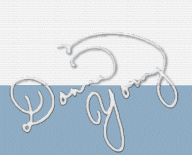
You are at DonnaYoung.org, online since 1998. Thank you for visiting my website. Donna Young

 Word templates that be used to create paper cubes with pictures
Word templates that be used to create paper cubes with pictures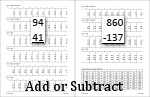 A new page with several math practice problem sets. Currently addition problems and a few subtraction problems. Each problem set has 10 problems and among the 8 printable files are 56 problems sets.
A new page with several math practice problem sets. Currently addition problems and a few subtraction problems. Each problem set has 10 problems and among the 8 printable files are 56 problems sets.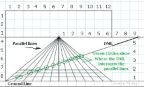 One-Point Perspective Grid
One-Point Perspective Grid